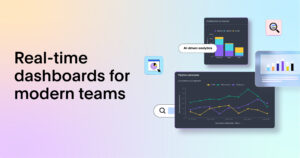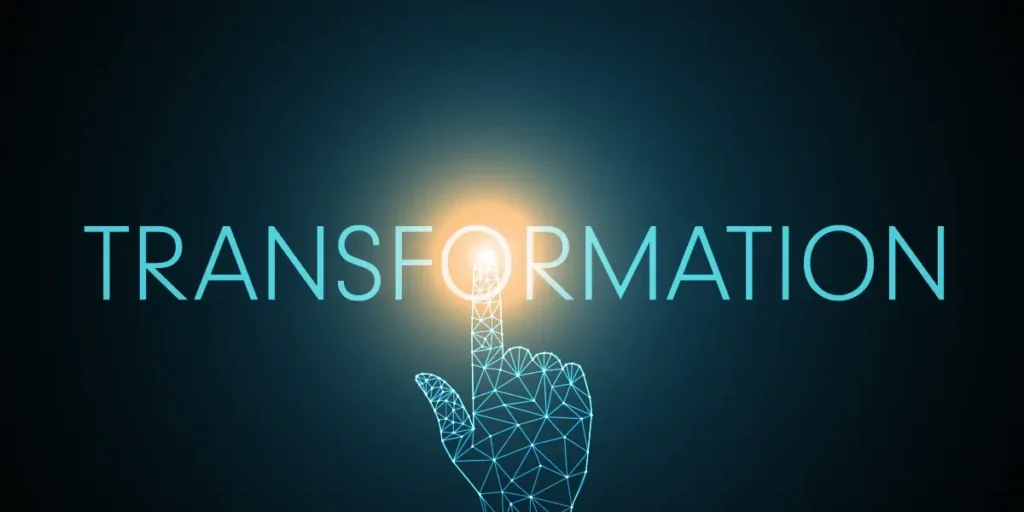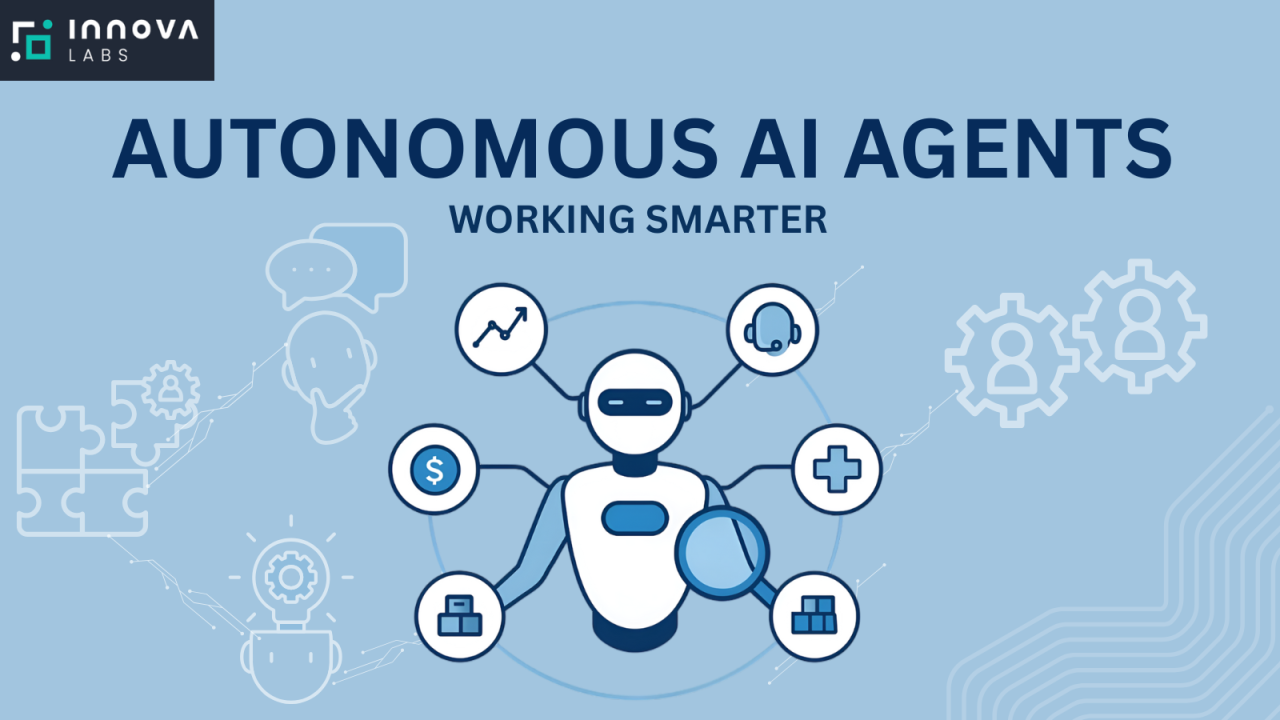How to Build a Fully Interactive, Real-Time Visualization Dashboard Using Bokeh and Custom JavaScript
Introduction
In today’s data-driven world, visualization dashboards have become indispensable tools for organizations. They help decision-makers understand complex datasets, monitor KPIs in real-time, and gain actionable insights without having to dig into raw data.
While tools like Tableau, Power BI, and Google Data Studio dominate the market, developers and data scientists often prefer Python-based open-source libraries for flexibility and customizability. Among these, Bokeh stands out as a powerful, interactive visualization library capable of generating browser-based dashboards that can be enhanced further with custom JavaScript.
In this article, we’ll explore how to build a fully interactive, real-time visualization dashboard using Bokeh and integrate it with custom JavaScript callbacks for advanced interactivity. Whether you’re building a data monitoring system, a trading dashboard, or a scientific visualization tool — this guide will give you the foundation to create dynamic web-based visual analytics from scratch.
Why Choose Bokeh for Interactive Dashboards?
Bokeh is an open-source Python library designed for creating interactive and scalable visualizations directly in modern web browsers. It bridges the gap between static plotting libraries like Matplotlib and advanced JavaScript libraries like D3.js.
Here’s why Bokeh is a great choice:
-
Browser-based rendering: Bokeh renders visualizations in the browser using HTML, CSS, and JavaScript.
-
Python integration: You can build rich, interactive visuals entirely in Python without manually writing JavaScript.
-
Real-time updates: Through Bokeh Server, you can stream data in real time.
-
Custom JavaScript callbacks: Bokeh allows you to embed JavaScript for more dynamic user interactions.
-
Embedding flexibility: You can embed dashboards in Flask, Django, or standalone HTML files.
Understanding the Architecture
Before diving into code, it’s important to understand how Bokeh works internally.
-
BokehJS: The JavaScript library that runs in the browser, rendering plots and handling UI events.
-
Bokeh Server: The Python backend that communicates with BokehJS, streaming data or handling user actions in real-time.
-
Python API: Used to define layouts, widgets, and data sources in Python.
The flow looks like this:
When a user interacts with a slider, dropdown, or button, the event can trigger either a Python callback (executed on the server) or a Custom JavaScript callback (executed directly in the browser for instant updates).
Step 1: Setting Up Your Environment
Let’s start by installing the required packages. You’ll need:
Optionally, if you plan to run the dashboard within a web application, install Flask:
Then, import the necessary modules in Python:
Step 2: Preparing the Data
For this tutorial, we’ll simulate a dynamic dataset — for example, streaming temperature readings.
The ColumnDataSource is a central Bokeh object that stores data for your visualizations. Whenever data in this source changes, all linked visuals update automatically — perfect for real-time dashboards.
Step 3: Creating the Visualization
Let’s create a simple line plot to display our data:
The tools parameter adds built-in interactivity such as zooming and panning.
At this stage, we have a simple static visualization. Next, we’ll add real-time updates and custom interactivity.
Step 4: Adding Interactive Widgets
Bokeh offers various widgets that can trigger callbacks or filter data dynamically — such as sliders, dropdowns, and buttons.
For example, let’s create a frequency slider that adjusts how quickly the sine wave oscillates.
Step 5: Adding a Python Callback (Server-Side)
We can attach a callback function that updates the plot when the slider moves:
This uses server-side execution, meaning that every time you move the slider, the server recalculates the data and sends updates to the browser.
Step 6: Integrating Custom JavaScript Callbacks (Client-Side)
Sometimes, you don’t want to involve the server — for instance, for UI animations, visual effects, or instant filtering.
Bokeh allows CustomJS callbacks that execute directly in the browser.
Here’s an example:
This code runs purely in JavaScript, updating the plot instantly without any Python computation.
The beauty of this approach is its low latency and ability to handle complex front-end interactivity even when the server is not actively involved.
Step 7: Building a Real-Time Data Stream
To simulate real-time data updates, we can use periodic callbacks:
This adds a new data point every 500 milliseconds, creating the illusion of a live data feed.
Step 8: Combining Everything into a Dashboard Layout
Now let’s put it all together:
You can run the dashboard using:
This launches a local Bokeh server and opens your dashboard in the default browser.
Step 9: Adding More Widgets for Interactivity
Let’s add a dropdown for different waveform types (sine, cosine, square, etc.):
Now, users can interactively switch between different waveform types.
Step 10: Embedding Custom JavaScript for Advanced UI Controls
Suppose we want to add a “Pause” button that freezes the real-time updates.
We can achieve this with CustomJS and a simple flag variable.
This logic is handled completely in the browser — no Python involvement — demonstrating the flexibility of Bokeh + JavaScript hybrid design.
Step 11: Enhancing with Styling and Layout
To make the dashboard look professional, Bokeh offers themes and CSS integration.
For example:
You can also embed Bokeh plots inside custom HTML/CSS templates for better integration with web frameworks.
Step 12: Deploying the Dashboard
Once your dashboard is functional, deployment options include:
-
Standalone HTML: Export using
bokeh.embed.file_html()and host on any web server. -
Flask/Django integration: Embed Bokeh server as a part of a larger web application.
-
Bokeh Server Deployment: Run behind NGINX or Gunicorn for production.
-
Cloud hosting: Platforms like AWS Elastic Beanstalk, Heroku, or Render work well.
Example for Flask integration:
Step 13: Real-Time Data Sources (Optional)
For production-ready dashboards, you can integrate real-time data streams using:
-
WebSocket connections
-
Kafka event streams
-
IoT devices sending MQTT messages
-
Databases like InfluxDB or TimescaleDB
Each can feed live updates into your Bokeh dashboard using Python async functions or external APIs.
Step 14: Common Pitfalls and Optimization Tips
-
Avoid heavy Python callbacks: Use CustomJS for quick, client-side updates.
-
Limit data points: Use the
rolloverargument to prevent performance issues. -
Use ColumnDataSource efficiently: Updating only the changed data points minimizes overhead.
-
Leverage WebGL: Enable hardware acceleration for smoother rendering.
-
Profile performance: Use Bokeh’s built-in profiling tools to optimize server callbacks.
Conclusion
Building a fully interactive, real-time visualization dashboard using Bokeh and custom JavaScript gives you the best of both worlds — Python’s data-processing power and JavaScript’s instant interactivity.
With Bokeh’s intuitive design, you can prototype powerful dashboards rapidly and scale them into production-ready systems integrated with live data sources.
Whether it’s monitoring IoT sensors, financial markets, or server logs, Bokeh’s flexibility and native browser rendering make it a top choice for developers aiming to bridge the gap between data analysis and web interactivity.
For quick updates, follow our whatsapp –https://whatsapp.com/channel/0029VbAabEC11ulGy0ZwRi3j
How to Build Your Own Database: A Step-by-Step Guide for Beginners